DMove:
Digital File Move & Rename Program
Prepared 2005-01-28 by Bill Claff
Last updated 2007-10-25
Introduction
DMove is a Microsoft Windows console executable. It can be used at a “DOS prompt” or from a Windows Shortcut.
This program is provided “as is” with no expressed or implied warranties.
You may distribute the program provided that it is not modified and that no fee is charged.
Basic Usage
The program takes either one or two parameters.
The first parameter is a filename or a folder. This is the source file or folder.
The second parameter is the destination folder. If the second parameter is omitted then the destination folder is the same as the source folder and DMove only performs a rename.
Command line examples
·
DMove E:\DCIM\100NCD70
C:\D70
Would move and rename files from E:\DCIM\100NCD70 to C:\D70
·
DMove C:\D70
Would rename files in C:\D70
·
DMove
C:\D70\DSC_0001.jpg
Would only rename DSC_0001.jpg in C:\D70
What DMove Does
· JPEG and TIFF files are processed (NEF is a form of TIFF file).
· The DateTime is located.
The colons are removed and an underscore placed between the date and the time.
For example “2007:10:21 15:56:26” becomes “20071021_155626”.
· If SubSecTime can be located it is appended to the DateTime string.
· The Model of the camera is located. This will be the filename suffix.
If there is a space in the model then only the part of the model past the last space is used.
For example “Nikon D200” becomes “D200”.
· An underscore precedes the filename suffix.
· The filename extension is preserved.
A typical resulting filename might be “20071021_15562657_D200.NEF”.
If any step in the formation of the filename fails the move/rename is not attempted.
Each attempted move/rename is listed in the “DOS box”.
If there is a failure this is also listed in the DOS box..
Restrictions
You can’t have any spaces in your parameters and you can’t quote parameters. (To be fixed.)
The destination folder must exist. It is not created.
Windows Shortcuts
Here is the Shortcut tab of the Properties of a Windows 2000 Shortcut named “DMove from Nikon”
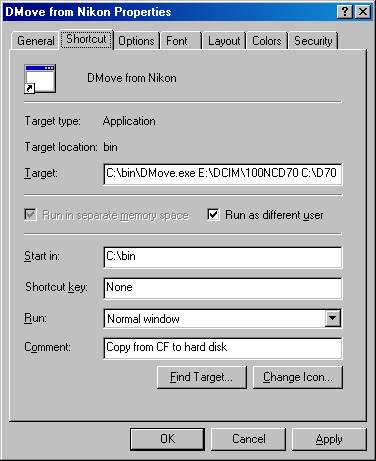
Note that in this example DMove.exe is in the C:\bin folder and that the parameters used in the Target are the same as the first Command line example.
Fancier Batch File
I actually use a Windows Shortcut to a batch file to accomplish my DMoves.
The approach makes it unnecessary to know which directories on my CF card have images.
The one‑liner is:
for /d %%d in ("G:\dcim\*") do c:\bin\DMove %%d
d:\Data\Raw+Jpeg\unsorted
Which you can adapt as necessary
Conclusion
I wrote this for myself and it has been quite helpful to me. I’m happy to share it with others.
Feel free to let me know about your experiences with DMove.